People have always wanted to play PC games on a mobile. The ultimate pursuit of every major game developer has always been to go mobile, which is how we got some great gadgets such as the PSP and great titles such as GTA to go along with it. More recently, most of the GTA franchise, including Vice City and San Andreas have been ported to mobile versions. The most recent example of this is PUBG Mobile, a popular multiplayer first-person PC shooter game turned mobile.
Play Mobile Games on a PC
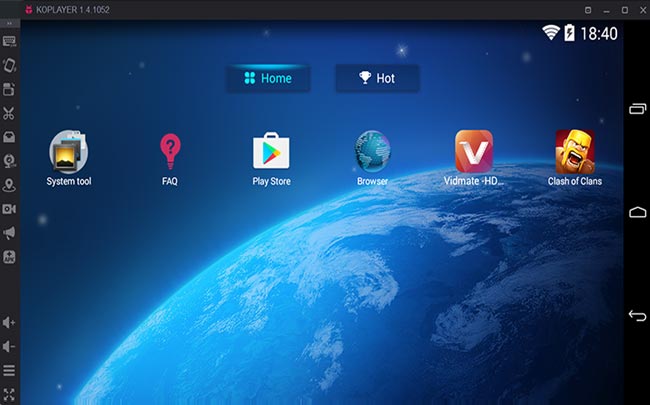
And it doesn’t end there. We now have devices such as the Nvidia Shield tablet and streaming apps such as Remote to bring PC games onto a mobile platform, one way or another. But what if you wanted to play mobile games on your PC? There can be many reasons for doing this. Maybe your mobile device doesn’t have the hardware requirements to play your favorite games.
Maybe you spend most of your time behind a computer screen and don’t have the time (or desire) to delve into your phone screen. Or perhaps you may want to play mobile games on your work computer without anyone being any the wiser (people playing games on their phones are easily caught!).
Whatever the reason might be, you will probably find yourself wanting or needing to play a mobile game on a PC at some point. The solution? Mobile emulators.
What is a mobile emulator?
An emulator is a piece of software that runs on your PC. It emulates, or simulates, another operating system by using available libraries like esb-tkr Smart Bot that can automate the game Evony on Bluestacks/Memu/Android Emulators. It basically runs the guest operating system in a virtualized environment, giving you a feel of the software without the need for a permanent install.
In this way, you can run the Linux operating system on a Windows PC, and vice versa. More specifically, there are emulators available that emulate Android and iOS operating systems, giving you a feel of this software without needing actual devices running them.
Emulators are very commonly used by app developers for testing out their apps before release. In fact, that’s where the first commercial app emulators came from. Today, easy-to-install emulators are available that will let you run any mobile app straight on your desktop computer.
Recommended For You
- Lucky Patcher Must Try App Once For Android
- Top 7 Most Popular PC Software Now Available in Windows Store
- The New Android P Will Save Your Phone Against Spying Apps
Running Android games on a PC
Since the Android operating system is open source and all its source code is available, it is easy to make a software emulator to simulate an actual Android device. This is why there are a lot of good emulators and app players available for download. One of the best such emulators is the well-known BlueStacks App Player.
BlueStacks App Player
If you want to run Android apps on your PC, then your best option is the BlueStacks App Player. It has been around for a long time and has improved a lot over the past few years, boosting app performance and minimizing input lag that is typically associated with emulators of this nature.
BlueStacks will not give you a fully running instance of an Android device with all mobile features. Instead, it will let you download and play any game or app from the Google Play Store.
The apps you download can be seen on the main screen. Each app that you launch opens up in a separate window of its own, letting you run multiple apps or games at once without having to worry about hardware restrictions. This takes Android multitasking to the next level, and if you need to run multiple apps at once, BlueStacks can sometimes be a better alternative than your mobile device itself.
BlueStacks offers some advanced features as well. There is an option to set location for your device, so if you’re testing out a GPS-based app, you can use BlueStacks pretty effectively. There’s an option to shake your device as well for apps that require accelerometer input. You can take screenshots of running applications too.
Running iOS games on a PC
Unlike Android apps, iOS apps can be a little tricky to play on an emulator. The reason for this is, Android is open-source whereas iOS is not. Therefore, developers do not have the luxury of building a full-fledged emulator similar to BlueStacks. However, it isn’t impossible and there are quite a few iOS emulators available for you to run iOS games on your PC.
iPadian
Similar to BlueStacks for Android, iPadian is an iOS emulator that works on the PC. Unlike BlueStacks, however, it gives you a much closer feel to an iOS device with respect to visuals and presentation. The emulator skin looks like an iPhone on the outside, which you can change to iPad for a larger resolution.
iPadian, in fact, is one of the biggest competitors to BlueStacks when it comes to iOS apps, and is considered by many the best iOS emulator available on the market. However, it is not as good performance-wise, since not all iOS libraries are so freely available. So, while you may not be able to fully enjoy high-performance games, iPadian will serve you just fine for normal apps and games that aren’t too graphic-intensive.
Get your mobile gaming fix on a PC
BlueStacks and iPadian are the two most popular software emulators you can use for playing mobile games (iOS and Android) on a desktop PC. Playing your favorite mobile games on a PC can be a lot of fun, and in some cases can save you a lot of time or effort since you can often use the simplified PC controls (arrow keys, keyboard etc.).A PC will also allow you to run multiple games at once, thus taking the load off your smartphone and saving up on the battery. If you have a mid-range mobile device that is unable to play demanding games, that’s yet another reason to go to your PC for satisfying your mobile gaming fix!
Now that you know how to play your favorite games on a PC, it is time to get up and running with some great games! Head over to TechFavicon.com to find some great hits that you’ll surely enjoy!