This page about Samsung Galaxy j5 2017 wifi hotspot setup. Samsung Android smartphone users always try to use personal wifi hotspot for their privilege. As like me it important for every Samsung Android smartphone users. Basically, the systems will not be clear easily. After setup the process successfully, you may not able to use. Because your connection was not established.

So for such case, I have some tips for you. Firstly, if you failed to establish the wireless wifi hotspot connection on your Samsung Galaxy j5 2017 smartphone, you should make a factory data reset. After completing the resetting process, you have to try again the hotspot setup process on this j5 2017 smartphone.
Samsung Galaxy j5 2017 WiFi Hotspot Setup
If you failed again then try to root your Samsung Galaxy j5 2017. After root, I hope you will get the various inaccessible file to access nicely. It’s only for them who totally failed to setup or established the wifi hotspot connection with Samsung Galaxy J5 2017. I hope, you will make the connection easily after followed the article. Although, if you have any question about the personal wifi hotspot problems then try to comment anything that you want to show. We will try to resolve your problems as far we can. So now follow these methods mindfully.
Setup Tethering Personal Wifi Hotspot on Samsung Galaxy J5 2017
- Take a Samsung Galaxy J5 2017 smartphone device and go to Apps option
- Find setting option and tap on it, if the Wi-Fi turn is on then off it
- Now you will see Connection, My Device, Accounts and More option
- So you have to tap on the connection option
- Go to more Setting Option of connection
- Now you will see “Tethering & portable hotspot” then tap on it
- Tap on WiFi hotspot option (don’t need to turn on now)
- Click on Set up Wi-Fi hotspot of Samsung Galaxy J5 2017
- Type the network SSID name, actually, it’s your hotspot connection name
- Come on security option, there have three option and first is None, WPA PSK, WPA2 PSK
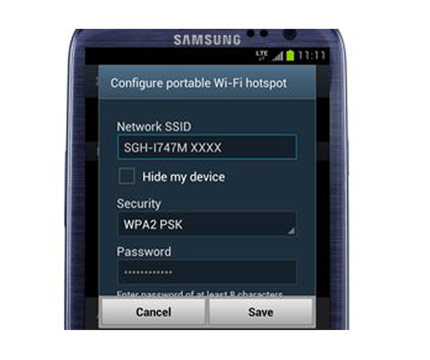
- If you do just for work then tap on None and None is not security protected
- If you want to keep security then tap on WPA2 PSK option
- Now you can make setting maximum connection of your wireless wifi hotspot
- You can set up to 8 user connection of your Samsung Galaxy J5 2017
- After all, tap on save option
- Now the setup process has been finished of Samsung Galaxy J5 2017
Turn on and get Internet Access
- Take another device and find the available wireless wifi network
- Turn on your WiFi systems
- Tap on the available network (SSID network name is your available wifi network)
- If the security protected then tap Security and connect
- If the none security then tap only connect option