Setup LG G6 Personal Wireless WiFi Hotspot with your handy work. However, with this page, we will be going to know about the setup free wifi internet. When you need a setup process? There has a different section for different causes. There was a time when I tried to setup personal wifi hotspot for transfer data from the Android smartphone. Actually, I need to put security on my wireless wifi hotspot section. If my setup process has been free then my data will be hacked for others smartphone connection. So for taking an alert of my smartphone, I need to setup the wifi hotspot successfully.
This is the LG G6 that will be worked for setup wifi hotspot. This is the newly released android smartphone for 2017. So you can also follow the smartphone configuration although, you are a user but may you don’t know few uncommon specification. So you can follow this article to know full specification for LG G6 Android smartphone. However, now go ahead to make a secure wifi hotspot connection on your LG G6 smartphone.

Setup LG G6 Personal Wireless WiFi Hotspot
- Tap on Apps and to the Setting option
- Now tap on the More option
- View Wireless & Network option from more option
- Now view the Mobile network sharing option
- Now, press Setup WiFi hotspot of LG G6
- Put the Router name or Network name on the SSID field
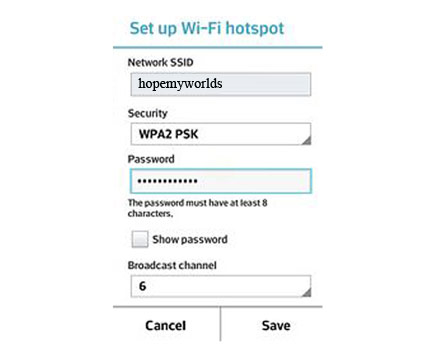
- Select Security WPA2 (AES)(Required for password)
- If select None security (Required for none password)
- Save the wifi hotspot setting
Turn On your WiFi hotspot program and establish the Connection
- Take another device that you want to connect with LG G6
- From this device, turn on WiFi systems
- Now, Find the available network from the wifi fields
- This is available wifi network that you had been put on SSID field
- After finding, select and connect the wifi
- If WPA2 PSK creation, then type password otherwise, none
- After created the connection successfully, you would be able to use wireless internet or wireless Wi-Fi easily.