This is a new topic about setup LG Q6 WiFi hotspot. So, now I going to show you how to setup wifi hotspot on LG Q6. Recently, the LG Q6 smartphone was announced by LG headquarters. Even now, it has been launched to the market. However, we should take care of our smartphone. There has a different type of care section. So as a new user of LG Q6, you may not good in use.
As a result, we publish the article about the hard reset, LG root, LG wifi hotspot setup, and others. One of the best privileges for configuring wifi hotspot is transferred all type of data easily. Such as photo, video, audio, apps, document everything transfers one device to other devices. The transfer will be finished without any data cable and it’s faster than data cable.
Nowadays all country make their security very strong via wifi hotspot. This LG Q6 supported 802.11 b/g/n network signal. It’s work very largely. Wifi hotspot’s one more important privileges that will help us to unlock “FRP” lock. Basically, we faced with this lock so many time.
After all, we know about the wifi hotspot and wifi hotspot how many important for us. So, let’s go to see my article and my article will help you to know how to setup wifi hotspot on LG Q6.

Setup LG Q6 WiFi Hotspot
- Tap on Apps and to the Setting option
- Now tap on the More option
- View Wireless & Network option from more option
- Now view the Mobile network sharing option
- Now, press Setup WiFi hotspot of LG Q6
- Put the Router name or Network name on the SSID field
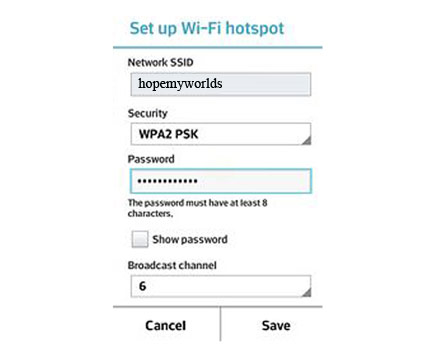
- Select Security WPA2 (AES)(Required for password)
- If select None security (Required for none password)
- Save the wifi hotspot setting
Turn On your WiFi hotspot program and establish the Connection
- Take another device that you want to connect with LG Q6
- From this device, turn on WiFi systems
- Now, Find the available network from the wifi fields
- This is available wifi network that you had been put on SSID field
- After finding, select and connect the wifi
- If WPA2 PSK creation, then type password otherwise, none
- After created the connection successfully, you would be able to use wireless internet or wireless Wi-Fi easily.