The page is about setup oppo a57 as wireless wifi hotspot and make your smartphone as a wireless wifi hotspot to use the free wifi connection. You should think that without a wifi hotspot connection, you will lose a lot of money. So the hotspot setup ways can reduce your expensive nicely. There has so many categories for expense money and router buying, another wireless device buy is the best part of expense money hugely. So you have to abide by the rules for setup Oppo smartphone wireless wifi internet.

Setup Oppo A57 as Wireless WiFi Hotspot
The Oppo published by the Android operating systems a-OS with version 6.0. This is the perfect android version for your Oppo smartphone. The important message is that their supported wifi hotspot signal 802.11 a/b/g/n that will work to connect the wifi hotspot securely. If you had been faced with wifi hotspot access problems, you can make a restore point on your Oppo smartphone so that the problems would be removed nicely.
Steps for Setup Oppo A57 as Wireless WiFi Hotspot
- Restart your Oppo A57 to start newly
- Go to the Setting Option->General->More->Personal Hotspot
- You will see the Name and Password setting option
- You have to select WiFi hotspot Setting Option
- You will see the SSID field even type a name on Name SSID field
- Keep in mind that SSID name is your WiFi network Name
- Under of Encryption option, you can select None, WPA-PSK, WPA2 PSK
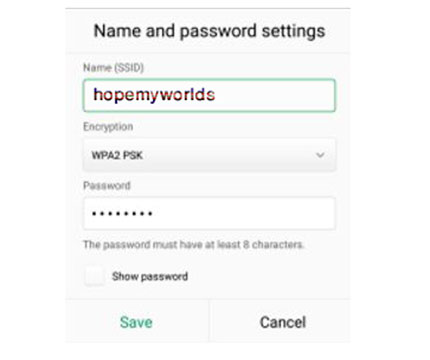
- If you select None, it’s without security that’s called by open network
- Recommended for you to keep security, choose WPA2 PSK option
- You should keep a strong password for your Oppo A57 Smartphone
- After complete the setup, you have to save the setting
Turn On Personal WiFi Hotspot on Oppo A57
- Go to the personal hotspot section
- Tap on the above-right corner to turn on WiFi hotspot
- Go back from the option of Oppo A57 smartphone
Establish and Connect network from another’s Wi-Fi Hotspot Device
- Take a wireless WiFi device

- Go to the turn-on WiFi option & turn on the WiFi
- After turn on, you will see a network name that you entered in the name of SSID field
- If the security is none, you just join the network without a password
- If the security protected, you have to put a password on the field
- Now your connection established successfully.
- If you had failed to establish the connection, you can use the reset option
- So that you can re-setup the network generally
On this website, you will get this Oppo A57 hard reset method, Factory data reset method, Oppo rooting method. Just following the link successfully.
Recommended For You: