In our previous post, we had acquired knowledge about hard reset oppo a77. So now, I going to show you about the setup oppo A77 wifi hotspot. Sharing is a great and awesome program for the world. The hotspot will help people for transfer or share data successfully.
wifi hotspot it’s great and amazing systems for every Android Smartphone just like, our new Android Smartphone oppo a77 and every smart creation of this world. wifi hotspots have so many privileges such as” we transfer our file, photo, video, audio, apps and the data service etc with the wifi hotspot. So now we going to know some problem on wifi hotspot.

Setup Oppo A77 Wireless WiFi Hotspot
Everybody knows about the wifi hotspot but everyone doesn’t know why they need the wifi hotspot systems on their Android smartphone. Sometimes your phone just likes as oppo a77. The smartphone that you forget the password and you have an important file on your Smartphone so for such moments you must need the data connection then you need the wifi hotspot for the data connection.
We can download anything from Google play store but when the smartphone is locked then Google every apps and game do not download directly if we can create a connection with wireless wifi hotspot then we can get access to download clearly. After all, go ahead and make a wireless wifi hotspot with Oppo A77.
Steps for Setup Oppo A77 as Wireless WiFi Hotspot
- Restart your Oppo A77 to start newly
- Go to the Setting Option->General->More->Personal Hotspot
- You will see the Name and Password setting option
- You have to select WiFi hotspot Setting Option
- You will see the SSID field even type a name on Name SSID field
- Keep in mind that SSID name is your WiFi network Name
- Under of Encryption option, you can select None, WPA-PSK, WPA2 PSK
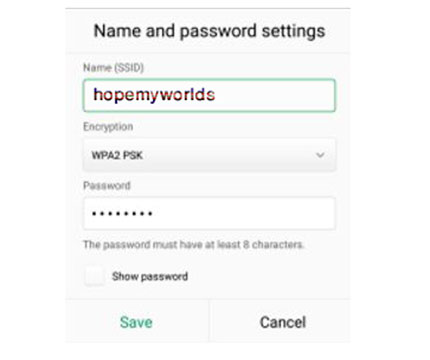
- If you select None, it’s without security that’s called by open network
- Recommended for you to keep security, choose WPA2 PSK option
- You should keep a strong password for your Oppo A77 Smartphone
- After complete the setup, you have to save the setting
How to Solve Data Transfer Problems on Android to Laptop, Computer
Turn On Personal WiFi Hotspot on Oppo A77
- Go to the personal hotspot section
- Tap on above-right corner to turn on WiFi hotspot
- Go back from the option of Oppo A77 smartphone
Establish and Connect network from another’s Wi-Fi Hotspot Device
- Take a wireless WiFi device

- Go to the turn-on WiFi option & turn on the WiFi
- After turn on, you will see a network name that you entered in the name of SSID field
- If the security is none, you just join the network without a password
- If the security protected, you have to put a password on the field
- Now your connection established successfully.
- If you had failed to establish the connection, you can use the reset option
- So that you can re-setup the network generally
On this website, you will get this Oppo A77 hard reset method, Factory data reset method, Oppo rooting method. Just following the link successfully.