Oppo is a camera phone for the generation. So today, I will show you how to setup oppo f1s wireless WiFi hotspot. You have any question about setup wifi hotspot on it. If you thinking for setup so don’t late. I also will be recommended for all android smartphone user to configure their wifi hotspot connection to use free wifi hotspot connection.
On several times, this section helps the user to get everything within free cost. Are you thinking sometimes that behind of the connection has no free? Generally, if you want to make a wireless wifi hotspot connection, you would be needed to buy a wireless wifi device. So this is as like a wifi device so that you can get all access.

This is transferable to anyone as a result, they can go anywhere with the device even that is not possible for buying devices. Actually, the most problems for the connection is not getting internet access. You will get internet access after setup the connection successfully otherwise, you will not be interested in using the method. I had already a troubleshooter for your oppo f1s. You can also troubleshoot by the link about hard reset oppo f1s smartphone. This method is for the first troubleshooter. This option only for them who is the failure for the first time of setup oppo f1s wireless wifi hotspot connection. Now go ahead to make oppo f1s wireless wifi hotspot.
Setup Oppo F1s Wireless WiFi Hotspot
Steps for Setup Oppo F1s as Wireless WiFi Hotspot
- Restart your Oppo F1s to start newly
- Go to the Setting Option->General->More->Personal Hotspot
- You will see the Name and Password setting option
- You have to select WiFi hotspot Setting Option
- You will see the SSID field even type a name on Name SSID field
- Keep in mind that SSID name is your WiFi network Name
- Under of Encryption option, you can select None, WPA-PSK, WPA2 PSK
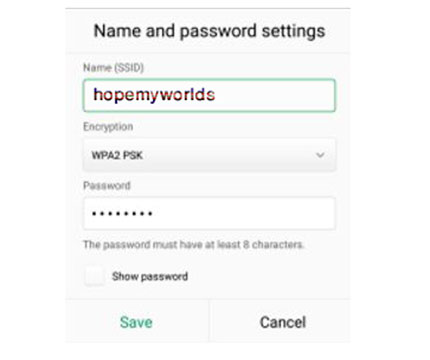
- If you select None, it’s without security that’s called by the open network
- Recommended for you to keep security, choose WPA2 PSK option
- You should keep a strong password for your Oppo F1s Smartphone
- After complete the setup, you have to save the setting
How to Solve Data Transfer Problems on Android to Laptop, Computer
Turn On Personal WiFi Hotspot on Oppo F1s
- Go to the personal hotspot section
- Tap on the above-right corner to turn on WiFi hotspot
- Go back from the option of Oppo F1s smartphone
Establish and Connect network from another’s Wi-Fi Hotspot Device
- Take a wireless WiFi device

- Go to the turn-on WiFi option & turn on the WiFi
- After turn on, you will see a network name that you entered in the name of SSID field
- If the security is none, you just join the network without a password
- If the security protected, you have to put a password on the field
- Now your connection established successfully.
- If you had failed to establish the connection, you can use the reset option
- So that you can re-setup the network generally
On this website, you will get this Oppo F1s hard reset method, Factory data reset method, Oppo rooting method. Just following the link successfully.