This is the best ways for you to setup Samsung galaxy A7 2017 WiFi Hotspot easily. The Samsung galaxy android smartphone is the best Android smartphone in the world. Even top of the user of the Android smartphone is Samsung smartphone. Samsung already has taken one number rank of other smartphones.
However, today I going to provide the tips for setup Samsung galaxy A7 2017 wireless wifi hotspot so that you can properly setup and configure the wifi hotspot with your Samsung galaxy A7 2017. Our first goal is creating a wifi hotspot with your Samsung galaxy A7 2017. If you face problems with this Samsung smartphone then you can follow some trick to troubleshoot and solve these problems forever.
Setup Samsung Galaxy A7 2017 WiFi Hotspot
The first thing to root your device also following by the Samsung Galaxy A7 2017 rooting method. Root can give an access to make various type of program. After root, if your smartphone will not be prepared successfully, you should make a hard reset. Basically, steps by step you need to make your smartphone strangely. There have nothing to show about the feature of this smartphone. If you want to know about this smartphone then follow the link to know feature of Samsung galaxy A7 2017. Actually, we have to follow the various section to protect our smartphone.

Setup Tethering Personal Wifi Hotspot on Samsung Galaxy A7 2017
- Take a Samsung Galaxy A7 2017 smartphone device and go to Apps option
- Find setting option and tap on it, if the Wi-Fi turn is on then off it
- Now you will see Connection, My device, Accounts and More option
- So you have to tap on the connection option
- Go to more Setting Option of connection
- Now you will see “Tethering & portable hotspot” then tap on it
- Tap on WiFi hotspot option (don’t need to turn on now)
- Click on Set up Wi-Fi hotspot of Samsung Galaxy A7 2017
- Type the network SSID name, actually, it’s your hotspot connection name
- Come on security option, there have three option and first is None, WPA PSK, WPA2 PSK
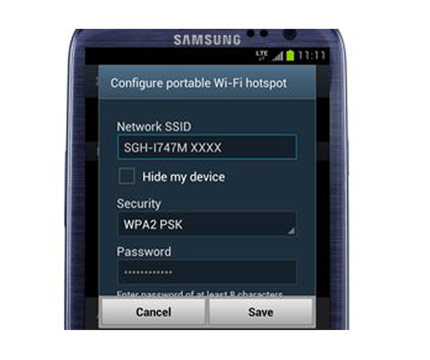
- If you do just for work then tap on None and None is not security protected
- If you want to keep security then tap on WPA2 PSK option
- Now you can make setting the maximum connection of your wireless wifi hotspot
- You can set up to 8 user connection of your Samsung Galaxy A7 2017
- After all, tap on save option
- Now the setup process has been finished of Samsung Galaxy A7 2017
Turn on and get Internet Access
- Take another device and find the available wireless wifi network
- Turn on your WiFi systems
- Tap on the available network (SSID network name is your available wifi network)
- If the security protected then tap security and connect
- If the none security then tap only connect option