Is your PC running like it’s on its last leg? We feel for you. Issues with high latency and slow startups, glitchy gaming, and delayed downloads can range from frustrating to downright infuriating. Before investing in new hardware, try out these must-know tips for keeping your laptop or desktop running fast and smooth.

Clear Your Cache
If you’re annoyed with a computer running slowly, try clearing your cache before anything else. Often times this can be a one-step fix for devices running on low steam. Why? Your computer cache is part of a memory storage system that retains high-speed static RAM (SRAM) and it’s where your browser saves copies of previously visited web pages.
A memory cache is effective because most programs access the same data or instructions over and over, so having temporary internet files that are easy to access can make things run quicker. Once your cache is too full, however, it could actually slow your computer down quite a bit.
If you do a ton of web surfing, this might be the cause of your problems. Try clearing your cache from the “Browsing History” section on your browser or install an automatic cache cleaner to effortlessly execute cleaning tasks.
Update Software
Some users are extremely wary of software updates—and with good reason. We’ve all experienced a faulty update once upon a time that turned out to do more harm than good. However, those are usually one-off flukes; when a company releases a new software, it’s because it’s designed to work better with your operating system (OS), not worse.
You might be a creature of habit and reluctant to install new software, but if you can’t figure out why your computer is running so slow, it might be running on a program that’s too outdated to handle your daily tasks.
Keep Your Processor Cool
When you put your processor to work, it begins to build up some heat. Your computer’s internal fan is designed to cool it down, but if it can’t do its job, a hot processor could lead to slow performance. If your computer begins to feel hot to the touch or make a loud whirring sound, check to make sure that it’s unobstructed and free of debris. If your fan is functioning properly but your processor still lacks enough power to execute tasks without overheating, your hardware could be faulty. In that case, it might be time to upgrade from an Intel® Core™ i3 processor to an i5 or an i7.
Boost Your Internet Connection
This might sound like a no-brainer, but some PC users blame the slow performance on their computer when it’s really due to a bad internet connection. If you haven’t already tried troubleshooting this issue, try plugging in a direct Ethernet cable to see whether that accelerates your download speeds and unresponsive browsing. If a poor internet connection seems to be the issue, try adding a WiFi extender to your home that can help your signal penetrate walls and obstacles, or set up a WiFi hotspot on your phone.
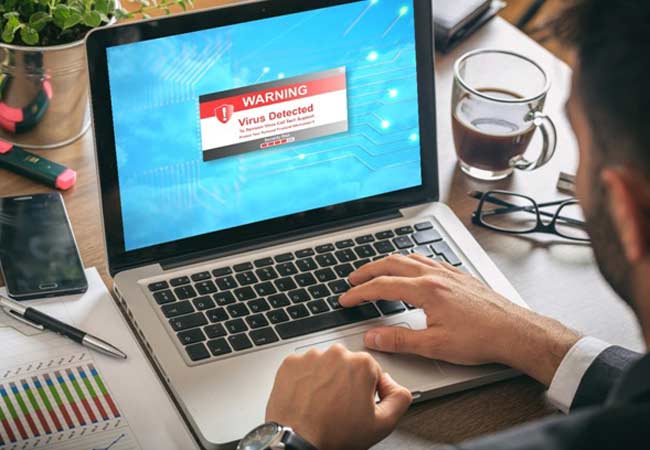
Dangerous Computing Habits
There are a number of ways your computer can get a virus which could result in crippling performance. Avoid opening attachments or links from unknown sources, downloading software from malicious sites, and being careless on social media to keep your defensive guard up against viruses. Always make sure to keep your antivirus software up-to-date so your device stays protected against cybercriminals lurking behind sketchy webpages.
Storing in the Wrong Spots
If your hard drive is almost full, it’s probably making your computer run slower than molasses—especially on a hard disk drive (HDD) versus a solid state drive (SSD). If you constantly transfer data from your phone to your laptop, download movies frequently, or install numerous games, you could be digging too far deeply into your memory.
Explore alternative storage options that can free up space on your device to make your processor run faster and smoother. Some standout choices include:
Conclusion
Usually, slow computer performance boils down to problems with memory, hardware, software, malware, or internet connection. Keep these tips in mind and see if you can achieve faster processing speeds before investing in a new computer altogether.