Here, you can make htc u ultra wireless wifi hotspot setup process. This is the new Android smartphone of htc. So as a first, you may wouldn’t be able to make the wireless wifi hotspot connection. However, you can know the advantage of setup wifi hotspot on HTC Android smartphone. Every Android smartphone provides the wifi hotspot systems also using 802.11 a/b/g/n signal so that the user can setup the wifi hotspot systems easily. At the first time of setup my android smartphone, I couldn’t access to use the internet. Because I wasn’t intelligent about wifi hotspot connection.

HTC U Ultra Wireless WiFi hotspot Setup
I didn’t know how to configure wifi hotspot. After I followed online rules then I able to configure the hotspot on my android smartphone device. So the problem if you facing then you can follow this rules as well as you can setup and configure the wireless wifi hotspot on your htc u ultra android smartphone successfully. It’s will help you to share data shortly. The important document will be kept using the wifi connection. This method will reduce your expense nicely. So try to make htc u ultra wireless wifi hotspot connection with following these roles.
Setup WiFi Hotspot on htc u ultra
- Tap on Apps and to the Setting option
- Now tap on the More option
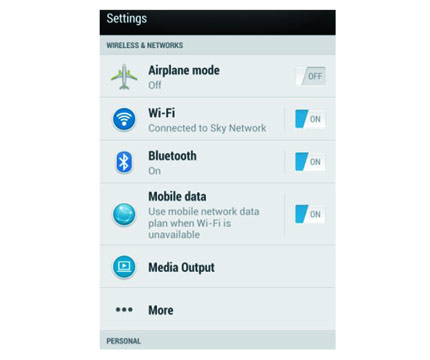
- View Wireless & Network option from more option
- Now view the Mobile network sharing option
- Now, press Setup WiFi hotspot of HTC U Ultra
- Put the Router name or Network name on the SSID field
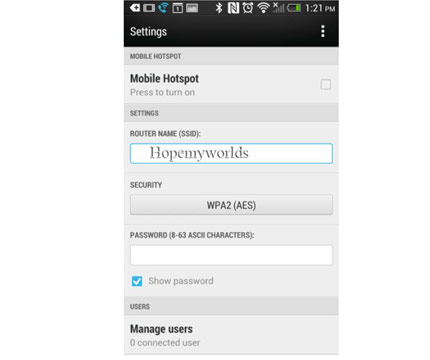
- Select Security WPA2 (AES)(Required for password)
- If select None security (Required for none password)
- Save the wifi hotspot setting
On your WiFi hotspot program and establish the Connection
- Take another device that you want to connect with HTC U Ultra
- From this device, turn on WiFi
- Now, Find the available network from the wifi fields
- This is available wifi network that you had been put on SSID field
- After finding, select and connect the wifi
- If WPA2 PSK creation, then type password otherwise, none
- After created the connection successfully, you would be able to use wireless internet or wireless Wi-Fi easily.
For various reason, you may not establish the network properly. If you have been failed repeatedly then follow these option and I hope, you will success to establish the network successfully.